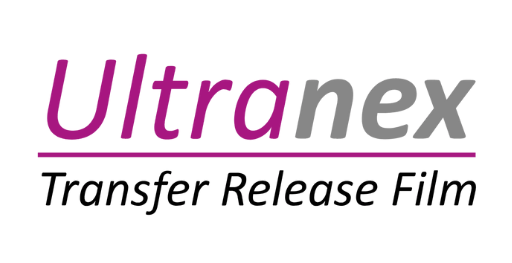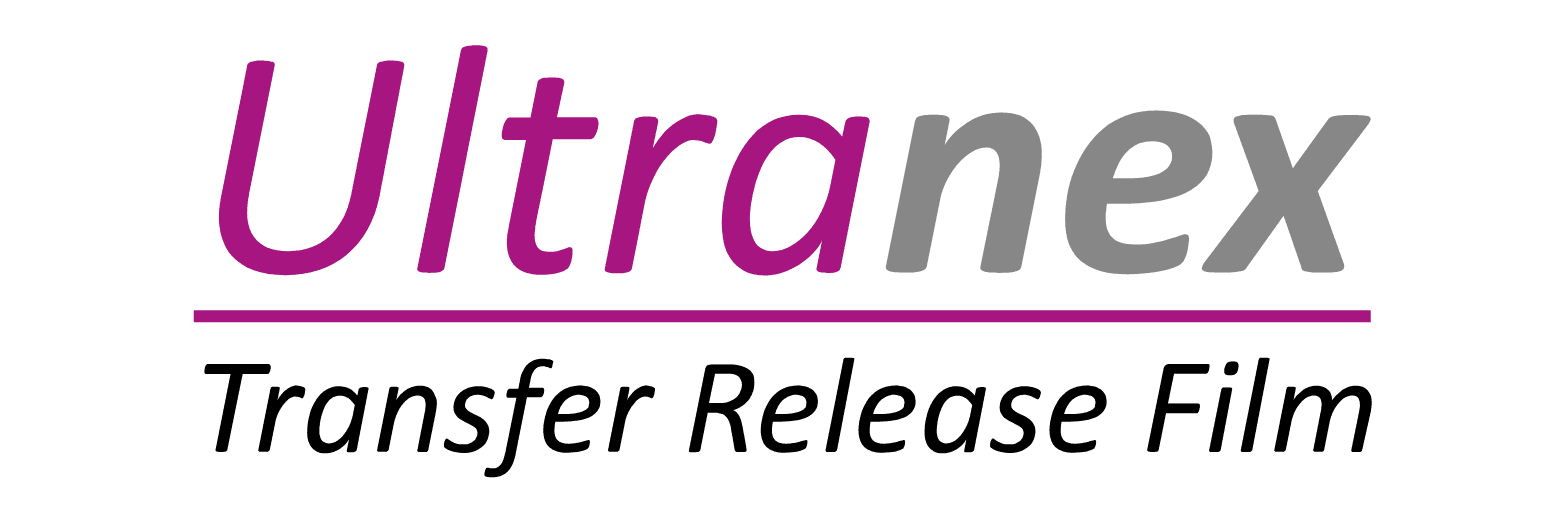Print shops and do-it-yourselfers need to know how to create a Direct to Film (DTF) gang sheet. In order to maximize your print capabilities and save time and money, this comprehensive guide will show you how to create your own DTF gang sheets using Canva or Photoshop.
What is a DTF Gang Sheet?
A DTF gang sheet is a huge sheet with several images or patterns arranged to maximize space. This strategy is extensively used in print shops to make better use of materials and reduce waste. By combining multiple drawings onto a single sheet, you can streamline the printing process and save money.
Why Use DTF Gang Sheets?
Using DTF gang sheets benificial Because of its many advantages, DTF (Direct-to-Film) gang sheets are a popular option for clothing ornamentation and other uses.
Below is a summary of the main justifications for using DTF gang sheets
Efficiency and Cost Savings
Maximize Material Usage – You can print several patterns, logos, or pictures on a single transfer film sheet by using gang sheets. When opposed to printing every design separately, this drastically cuts down on material waste.
Reduce Production Costs – You can reduce the cost per print by printing more than one item at a time. For the same amount of designs, you’re using less film and possibly less ink.
Save Time – Printing multiple designs in a single run streamlines the production process.
You spend less time setting up and changing materials for each individual print.
Flexibility and Versatility
Accommodate Multiple Designs – Gang sheets are perfect for printing multiple designs for orders or products at once. Businesses with a variety of product lines or those who fulfill custom requests with various artwork may find this extremely helpful.
Mix and Match Sizes and Colors – Designs of varying sizes, shapes, and colors can be arranged on the same gang sheet, giving you additional output versatility.
Suitable for Various Applications – DTF transfers from gang sheets can be used on a variety of fabrics, including cotton, polyester, mixes, and even non-fabric surfaces like as leather.
This makes them versatile for apparel, promotional items, and more.
Quality and Durability
High-Quality Prints – DTF printing creates prints that are vivid, detailed, and durable enough to survive multiple washings.
Consistent Results – A gang sheet guarantees that every design produced on the same sheet goes through the same printing procedure, resulting in a batch of designs with consistent quality.
Other Advantages for using DTF gang sheets
Ideal for Small Batch Production: Gang sheets allow for the cost-effective production of small quantities of things with varied designs, removing the need for huge minimum orders.
Reduced Operator Intervention: Operators need to step in less frequently during the printing process when there are several designs on a single sheet. Eco-Friendly Option: By maximizing material usage and potentially reducing energy consumption compared to multiple individual prints, gang sheets can be a more environmentally friendly choice.
Detailed Instructions for Making a DTF Gang Sheet
Using Canva

Create a New Document
Open Canva and create a new document. Set the dimensions to match your printer’s specifications.
Upload Your Designs
Upload all the designs you want to include on your gang sheet. Ensure they are high-resolution files to maintain quality during printing.
Arrange the Designs
Drag and drop your designs onto the canvas. Arrange them as efficiently as possible to maximize the use of space. Consider leaving a small gap between each design to facilitate cutting.
Resize and Align
Adjust the size of each design if necessary. Use Canvas alignment tools to ensure everything is perfectly aligned and spaced. This step is crucial to avoid any overlapping and to make sure each design fits within the printable area.
Review and Save
Double-check your layout for any mistakes. Ensure all designs are correctly positioned and that there are no unintended overlaps. Once satisfied, download the file in PNG.
Using Photoshop

Create a New Document
Open Photoshop and create a new document with the required dimensions. Ensure your canvas size matches your printer’s capabilities to avoid scaling issues later on.
Import Your Designs
Open each design file in Photoshop. Use the Move Tool (shortcut: V) to drag them onto your new document. Each design will automatically be placed on a new layer.
Arrange the Designs
Position each design on the canvas. Use the Transform Tool (Ctrl+T or Command+T on Mac) to resize and rotate if needed. Make sure to arrange them efficiently to maximize space usage.
Layer Management
Ensure each design is on a separate layer. This practice makes it easier to move and adjust each element individually without affecting others.
Alignment and Spacing
Use guides (View > New Guide) and the alignment tools to ensure even spacing and alignment across the sheet. Proper spacing is crucial to make cutting easier and avoid damaging adjacent designs.
Save Your File
Once your designs are arranged, save your document as a high-resolution PNG or PDF. Ensure the resolution is set to at least 300 DPI to maintain print quality.
READ ALSO – Transfer Placement T-shirt Design Size Chart Guide: Print Like a Pro
Tips for Creating Effective Gang Sheets
- Plan Your Layout -To reduce wasted space, think out your design arrangement before you begin. Visualizing the final arrangement might be aided by making a basic layout sketch on paper.
- Quality Check -Ensure all your designs are high-resolution to avoid pixelation when printed. Low-resolution images can appear blurry and unprofessional.
- Leave Space for Cutting-Leave minor gaps between designs to facilitate cutting and prevent damage. These spaces allow you to divide the designs without compromising their integrity.
Using Canva or Photoshop to create your own DTF gang sheets can simplify the printing process, save money, and maximize material efficiency. With this instruction, you’ll be well on your way to creating high-quality, efficient gang sheets for your printing needs.
FAQ RELATED TO DTF GANG SHEETS
What is a DTF gang sheet and why should I use one?
A DTF (Direct-to-Film) gang sheet is a single sheet of transfer film that contains multiple designs printed together. Using a gang sheet is beneficial because it maximizes the use of the transfer film, reduces material waste, and lowers the cost per print, especially when you have several designs or need multiple transfers of the same design. It also saves time in the printing and pressing process.
What software do I need to create a DTF gang sheet?
Adobe Photoshop or Illustrator: Professional-grade software offering precise control over design and layout.
CorelDRAW: Another industry-standard with robust features for layout and color management.
Canva: A user-friendly, web-based tool that’s great for beginners and quick layouts, though it has fewer advanced features. Some DTF printer RIP software may also have built-in gang sheet creation tools.
Affinity Designer: A more affordable alternative with similar capabilities to Adobe products.
Can I rearrange designs on a gang sheet after it’s been created?
Once a gang sheet is designed and saved, rearranging designs can be tricky depending on the software used. If you’ve saved it as a flattened image file (like a JPEG), you’ll likely need to start over. However, if you saved it in a layered or vector format (like PSD, AI, or CDR), you should be able to go back into the original file and move elements around. It’s always best practice to keep your design file editable until you’re absolutely sure about the layout to avoid redoing work.
How do I account for white ink when designing a DTF gang sheet?
DTF printing typically involves printing a layer of white ink underneath the color inks to make the design vibrant on dark garments. When designing your gang sheet, you usually don’t need to manually add a white layer in your design software. The RIP software that comes with your DTF printer will handle the white ink underbase. However, you do need to ensure your designs have transparent backgrounds so the RIP software knows where to apply the white ink. Some RIP software allows you to preview the white layer, which can be helpful.
What’s the best way to save my DTF gang sheet file for printing?
The recommended file format for saving your DTF gang sheet is generally a PNG or TIFF file. These formats support transparency, which is crucial for DTF printing to avoid unwanted backgrounds. Ensure the resolution is set to at least 300 DPI at the intended print size to maintain image quality. Using RGB color mode is often acceptable, but some RIP software may prefer CMYK. It’s best to consult your RIP software documentation for their specific recommendations.
Are there any size limitations for DTF gang sheets?
The size of your DTF gang sheet is primarily limited by the width of your DTF printer’s printable area and the width of the DTF transfer film you are using. Common film roll widths are 24 inches, but other sizes exist. The length is usually more flexible, limited by practical handling and the software’s capabilities. Always check the specifications of your printer and film to determine the maximum printable dimensions.
Can I include different types of designs (e.g., raster and vector) on the same gang sheet?
Yes, you can include both raster (pixel-based) and vector (scalable) designs on the same DTF gang sheet. Raster designs, like photos, need to be high resolution to print clearly. Vector designs, like logos created in Illustrator, are resolution-independent and can be scaled without losing quality. When laying out your gang sheet, ensure the raster images meet the necessary DPI and that vector elements are properly sized. The RIP software will process both types of graphics for printing.